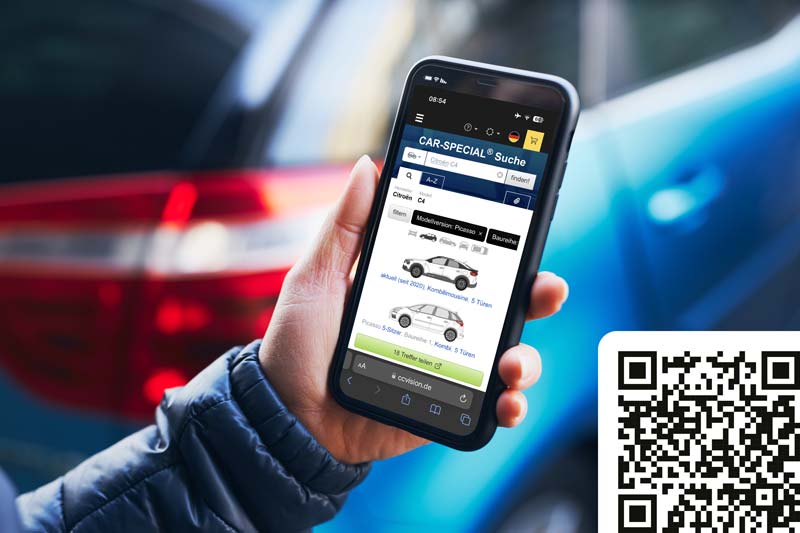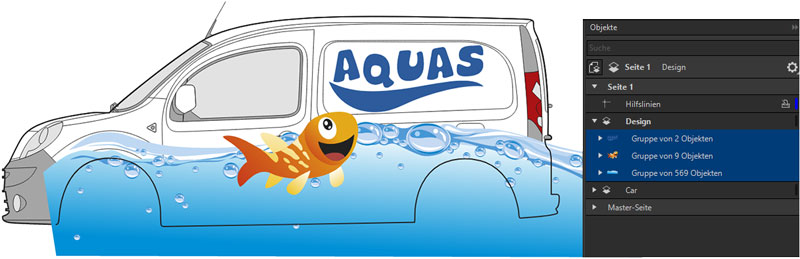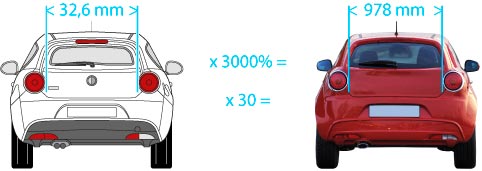Search for vehicles - required information
The following details are important:
Car
- Manufacturer, model, year of manufacture (e.g. VW Golf year 2023)
- Body variant (estate, convertible ...)
Note: Equipment packages such as sports and exclusive packages have no relevant influence on the basic body and can only be implemented in individual cases.
Commercial vehicles
- Manufacturer, model, year of construction (e.g. Renault Trafic, year 2024)
- Length and height
- Number of sliding doors
- Rear: rear doors or tailgate, glazed or sheet metal
- Sides: sheet metal, glazed or partially glazed
- Rear or front-wheel drive, depending on manufacturer
Truck
- Manufacturer, model, year of construction (e.g. Mercedes Actros, year 2023)
- Cab variant (manufacturer designation)
Buses and coaches
- Manufacturer, model, year of manufacture (e.g. MAN Lion's City, year 2021)
- Length, width and height
Note: Due to the large variety of models, photos are also required.
Do you need our help?
Send us an e-mail now
... or give us a call: +49 761 479240
Important! In order to be able to help you, we need as much of the above information as possible.